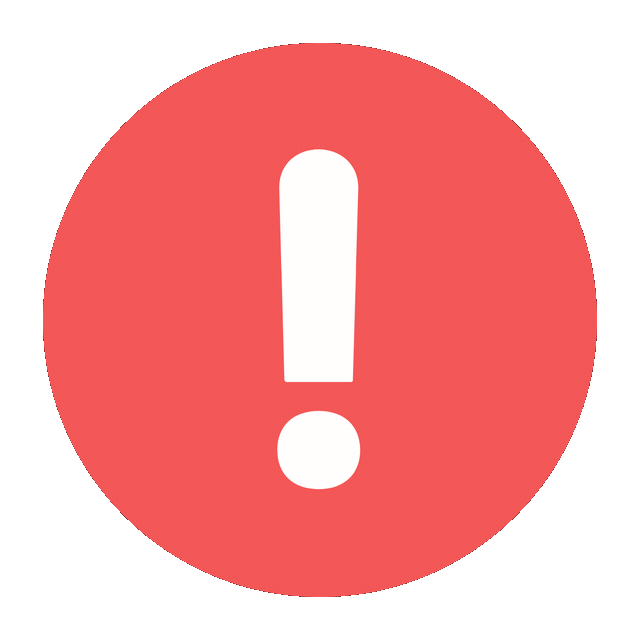How to Link WhatsApp Without a Phone
Description
WhatsApp has grown into a vital communication tool, connecting billions of people globally. Traditionally, using WhatsApp required linking it to an active phone number and operating it primarily through a smartphone. However, with the introduction of the multi-device feature, WhatsApp now allows users to link their accounts across multiple devices, including PCs, tablets, and even other smartphones, without requiring the primary phone to remain online. Here’s an in-depth guide on how to link WhatsApp without a phone.

Understanding the Multi-Device Feature
WhatsApp’s multi-device capability is a revolutionary update that allows users to operate their account on up to four linked devices independently. Once the primary account is linked, these devices can send and receive messages without requiring the phone to be connected to the internet. This feature is particularly useful in scenarios such as:
- Accessing WhatsApp on a laptop or tablet when your phone is unavailable.
- Maintaining WhatsApp access when your phone’s battery is dead.
- Using WhatsApp on another device while keeping your primary phone offline.
Prerequisites for Linking WhatsApp Without a Phone
Before diving into the process, ensure the following:
- WhatsApp Updated to the Latest Version
Ensure both your phone (initial setup) and the device you want to link are running the latest version of WhatsApp. - Stable Internet Connection
A reliable internet connection is required on the secondary device for initial setup. - Device Compatibility
Check that the device you want to link is compatible with WhatsApp Web or WhatsApp Desktop, such as:- Laptops or PCs (Windows or MacOS).
- Tablets with browsers or dedicated apps.
Step-by-Step Guide to Link WhatsApp Without a Phone
1. Initial Setup Using Your Phone
- Open WhatsApp on your primary phone.
- Go to Settings (iOS) or Menu (three dots) on Android.
- Tap Linked Devices and then Link a Device.
- You’ll see a QR code scanner on your phone screen.
2. Link a Secondary Device
- On your secondary device, open a browser or the WhatsApp Desktop application.
- Visit web.whatsapp.com or open the app.
- A QR code will appear on the screen.
- Use your primary phone to scan the QR code.
3. Disconnect the Phone (Optional)
- Once the linking process is complete, your secondary device will remain logged in even if your phone is turned off or disconnected from the internet.
Alternative Methods to Link WhatsApp Without a Phone
1. Using WhatsApp Web in Incognito Mode
If you don’t want to use your primary phone repeatedly for setup:
- Log in to WhatsApp Web on a secondary device.
- Use incognito mode in your browser to avoid cookies saving login data.
- Once logged in, you can access WhatsApp independently on that device.
2. Install WhatsApp Desktop
- Download WhatsApp Desktop from the official website.
- Install and follow the standard QR code linking process.
3. Access WhatsApp on Tablets
- On your tablet, download the WhatsApp application if supported.
- If the app is unavailable, use WhatsApp Web in the browser.
- Follow the QR code linking process for seamless access.
Using WhatsApp Without a SIM Card
WhatsApp doesn’t strictly require a phone SIM card for account access. Here’s how you can set it up without one:
1. Set Up WhatsApp on an Emulator
- Download an Android emulator such as BlueStacks on your PC or Mac.
- Install WhatsApp in the emulator.
- During the setup process, use a landline or virtual number to receive the OTP (One-Time Password).
2. Use Virtual Numbers
- Services like Google Voice or TextNow can provide virtual phone numbers.
- Register on WhatsApp with the virtual number and receive the OTP via text or call.
Managing Linked Devices
WhatsApp allows users to manage their linked devices efficiently:
- View Linked Devices
Navigate to Settings > Linked Devices on your phone to see all connected devices. - Unlink a Device
Select any device and choose Log Out to unlink it from your WhatsApp account. - Device Limitations
You can link up to four devices. If a new device is linked beyond the limit, the oldest linked device will automatically be logged out.
Security and Privacy Concerns
Using WhatsApp without a phone raises valid concerns about security and privacy. WhatsApp has implemented robust measures to ensure safety:
- End-to-End Encryption
Messages remain end-to-end encrypted, even when accessed on multiple devices. - Independent Device Encryption
Each linked device generates its encryption key, ensuring secure communication. - Device Activity Monitoring
You can monitor and manage active sessions through the Linked Devices section. - Auto Logout on Inactivity
Devices may automatically log out after extended periods of inactivity.
Advantages of Linking WhatsApp Without a Phone
- Convenience
Operate WhatsApp seamlessly across devices without worrying about the primary phone’s connectivity. - Backup Communication Tool
If your phone is lost, stolen, or dead, you can still access WhatsApp on linked devices. - Enhanced Multi-Device Usability
Ideal for professionals who use WhatsApp on their laptops or desktops during work hours.
Limitations and Challenges
- Initial Setup Requires a Phone
The first linking process still requires access to the primary phone. - No Native WhatsApp App for iPads
While tablets can use WhatsApp Web, a native app is unavailable for certain platforms. - Data Sync Delays
In some cases, synced messages may face delays on linked devices if the primary phone is offline for an extended period. - Cannot Create a New Account
Linking without a phone doesn’t allow account creation—it only supports managing an existing account.
Future of WhatsApp Multi-Device Functionality
WhatsApp continues to innovate, and future updates may further simplify linking without a phone. Rumored features include:
- Standalone Multi-Device Accounts
Allowing users to register new accounts directly on secondary devices. - Improved Tablet Support
Introducing dedicated apps for devices like iPads. - Enhanced Synchronization
Faster and more reliable syncing of data across devices.
Conclusion
Linking WhatsApp without a phone is now a practical reality thanks to the multi-device feature. While it still requires an initial setup with the primary phone, users can access their accounts independently on multiple devices. This functionality enhances flexibility and ensures uninterrupted communication even when your phone is unavailable. By following the steps outlined above, you can confidently link and manage WhatsApp on various devices while keeping your conversations secure and synchronized.
What's new
How to Link WhatsApp Without a Phone
WhatsApp has grown into a vital communication tool, connecting billions of people globally. Traditionally, using WhatsApp required linking it to an active phone number and operating it primarily through a smartphone. However, with the introduction of the multi-device feature, WhatsApp now allows users to link their accounts across multiple devices, including PCs, tablets, and even other smartphones, without requiring the primary phone to remain online. Here’s an in-depth guide on how to link WhatsApp without a phone.
Understanding the Multi-Device Feature
WhatsApp's multi-device capability is a revolutionary update that allows users to operate their account on up to four linked devices independently. Once the primary account is linked, these devices can send and receive messages without requiring the phone to be connected to the internet. This feature is particularly useful in scenarios such as:
- Accessing WhatsApp on a laptop or tablet when your phone is unavailable.
- Maintaining WhatsApp access when your phone's battery is dead.
- Using WhatsApp on another device while keeping your primary phone offline.
Prerequisites for Linking WhatsApp Without a Phone
Before diving into the process, ensure the following:
- WhatsApp Updated to the Latest Version Ensure both your phone (initial setup) and the device you want to link are running the latest version of WhatsApp.
- Stable Internet Connection A reliable internet connection is required on the secondary device for initial setup.
- Device Compatibility Check that the device you want to link is compatible with WhatsApp Web or WhatsApp Desktop, such as:
- Laptops or PCs (Windows or MacOS).
- Tablets with browsers or dedicated apps.
Step-by-Step Guide to Link WhatsApp Without a Phone
1. Initial Setup Using Your Phone
- Open WhatsApp on your primary phone.
- Go to Settings (iOS) or Menu (three dots) on Android.
- Tap Linked Devices and then Link a Device.
- You’ll see a QR code scanner on your phone screen.
2. Link a Secondary Device
- On your secondary device, open a browser or the WhatsApp Desktop application.
- Visit web.whatsapp.com or open the app.
- A QR code will appear on the screen.
- Use your primary phone to scan the QR code.
3. Disconnect the Phone (Optional)
- Once the linking process is complete, your secondary device will remain logged in even if your phone is turned off or disconnected from the internet.
Alternative Methods to Link WhatsApp Without a Phone
1. Using WhatsApp Web in Incognito Mode
If you don’t want to use your primary phone repeatedly for setup:
- Log in to WhatsApp Web on a secondary device.
- Use incognito mode in your browser to avoid cookies saving login data.
- Once logged in, you can access WhatsApp independently on that device.
2. Install WhatsApp Desktop
- Download WhatsApp Desktop from the official website.
- Install and follow the standard QR code linking process.
3. Access WhatsApp on Tablets
- On your tablet, download the WhatsApp application if supported.
- If the app is unavailable, use WhatsApp Web in the browser.
- Follow the QR code linking process for seamless access.
Using WhatsApp Without a SIM Card
WhatsApp doesn’t strictly require a phone SIM card for account access. Here's how you can set it up without one:
1. Set Up WhatsApp on an Emulator
- Download an Android emulator such as BlueStacks on your PC or Mac.
- Install WhatsApp in the emulator.
- During the setup process, use a landline or virtual number to receive the OTP (One-Time Password).
2. Use Virtual Numbers
- Services like Google Voice or TextNow can provide virtual phone numbers.
- Register on WhatsApp with the virtual number and receive the OTP via text or call.
Managing Linked Devices
WhatsApp allows users to manage their linked devices efficiently:
- View Linked Devices Navigate to Settings > Linked Devices on your phone to see all connected devices.
- Unlink a Device Select any device and choose Log Out to unlink it from your WhatsApp account.
- Device Limitations You can link up to four devices. If a new device is linked beyond the limit, the oldest linked device will automatically be logged out.
Security and Privacy Concerns
Using WhatsApp without a phone raises valid concerns about security and privacy. WhatsApp has implemented robust measures to ensure safety:
- End-to-End Encryption Messages remain end-to-end encrypted, even when accessed on multiple devices.
- Independent Device Encryption Each linked device generates its encryption key, ensuring secure communication.
- Device Activity Monitoring You can monitor and manage active sessions through the Linked Devices section.
- Auto Logout on Inactivity Devices may automatically log out after extended periods of inactivity.
Advantages of Linking WhatsApp Without a Phone
- Convenience Operate WhatsApp seamlessly across devices without worrying about the primary phone's connectivity.
- Backup Communication Tool If your phone is lost, stolen, or dead, you can still access WhatsApp on linked devices.
- Enhanced Multi-Device Usability Ideal for professionals who use WhatsApp on their laptops or desktops during work hours.
Limitations and Challenges
- Initial Setup Requires a Phone The first linking process still requires access to the primary phone.
- No Native WhatsApp App for iPads While tablets can use WhatsApp Web, a native app is unavailable for certain platforms.
- Data Sync Delays In some cases, synced messages may face delays on linked devices if the primary phone is offline for an extended period.
- Cannot Create a New Account Linking without a phone doesn’t allow account creation—it only supports managing an existing account.
Future of WhatsApp Multi-Device Functionality
WhatsApp continues to innovate, and future updates may further simplify linking without a phone. Rumored features include:
- Standalone Multi-Device Accounts Allowing users to register new accounts directly on secondary devices.
- Improved Tablet Support Introducing dedicated apps for devices like iPads.
- Enhanced Synchronization Faster and more reliable syncing of data across devices.
Conclusion
Linking WhatsApp without a phone is now a practical reality thanks to the multi-device feature. While it still requires an initial setup with the primary phone, users can access their accounts independently on multiple devices. This functionality enhances flexibility and ensures uninterrupted communication even when your phone is unavailable. By following the steps outlined above, you can confidently link and manage WhatsApp on various devices while keeping your conversations secure and synchronized.